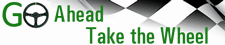Have you ever wished you were able to tell how you were doing while qualifying? Or wish you knew the gaps between the car in front of you and behind you? Maybe you’re fortunate enough to have crew, but are you getting this information exactly when you want it at a glance?
In a recent qualifying session at Thompson Motorsports, I was out on track and thinking I was going quick. There was a part of me thinking maybe I should pit. Then I looked down at DriverMonitor to a rude awakening. Not only was I not at the front, I was three seconds off the leader!! Crap. I thought to myself “dude, get your shit together and start actually driving.” Next timed lap, I was now 1.5 seconds off the leader. Time to really push. Yes!! Now on pole by 0.6 seconds. During the session I was able to keep track of what times other drivers were doing. I retained my pole position but certainly wouldn’t have been in that position without that critical information.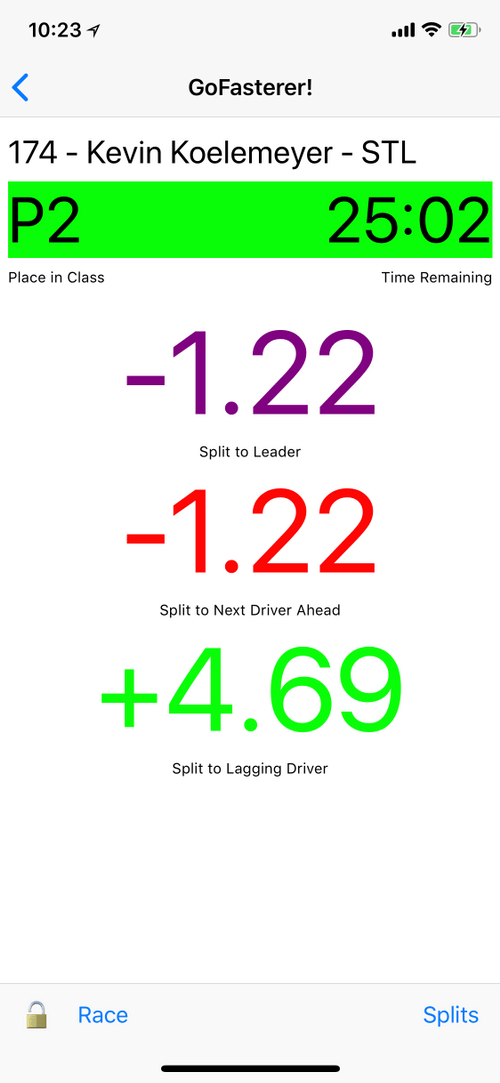
In one of the afternoon races I was in second place and while I could see first place in front of me, I was able to use DriverMonitor to compare our lap times. Each lap I slowly reeled the other driver in, and seeing my times be slightly faster than his times and eventually pass him for the win. I also was able to keep track of where the third-place car was, and that at that point in time he wasn’t a threat.
One of the other features that I love is it sells me how many laps or time is left in the session. There are too many times when I’ve been in second place wondering do I need to make this happen now, or do I at least have a couple of laps remaining. Likewise, when leading, how much more do I need to keep other drivers behind me. Regardless of where you are in the field, this information is so valuable, especially in mixed class racing groups.
All this information comes to you in real-time on your IOS device such as an iPhone or iPad which can easily be mounted in the cockpit. Lastly, this application has an integration with RaceVoice.
Display Settings
The app has various settings to customize the information being displayed which is important because the information desired during qualifying is different than in a race.
- Place in class
- The status bar or the entire background will change color depending on session status. Green bar for a green track, yellow, red or gray full background for yellow, red or checkered flags, respectively. (Important note: this is triggered by timing and scoring updating the race feed. You still need to rely on the flagger communication for the track status.)
- Below the status bar are three split times or lap times.
- The purple or top field information about the leader in your class
- the middle red field is about the driver ahead of you in class
- the bottom green value is the driver behind you in class.
The settings show what is variable by the user (lap times vs split times, show car numbers, show your lap time if you don’t have a GPS lap timer already. It also defaults to class standings, but you can override to show overall standings.
In qualifying sessions these values will be splits between your best time and theirs or if you’ve chosen to display lap times it will be their best lap times. For race sessions these values will be the splits between your and their last start finish crossing or their last lap times.
One item to note is that times come from Race Monitor and RaceHero and are as of the start/finish line therefore are not dynamic. Yet even if you have a crew with radio, unless you have multiple people around the track you’re still mostly getting a one time reference of time gaps. And this information is coming directly from the source that timing and scoring uses, therefore it’s not relying on GPS or where you set start/finish which can be inaccurate.
Mounting Options
There are many ways to mount a phone or tablet securely in the cockpit. I used “Matsu’s Phone Holder” on my Momo steering wheel which cost $119. I’ve used this on track a couple times now and am very pleased with the product. It was easy to install, and securely holds the phone. DriverMonitor also states they’ve had good experiences adapting the QuadLock series of motorcycle and ball adapter mounts to race cars and The Joy Factory seat bolt iPad mounts in enclosed cars.
DriverMonitor Cost
DriverMonitor is free to download and install on your iOS device and then is subscription based for the times you need to use the app, with subscriptions for sprint and endurance racing and even a low use annual plan.
- 7 Day non auto-renewing SPRINT with 10 hours of live timing connection time for $11.99
- Monthly auto-renewing SPRINT with 30 hours of live timing connection for $19.99 per month
- 7 Day non auto-renewing ENDURANCE with 30 hours of live timing connection for $24.99
- Monthly auto-renewing ENDURANCE with 60 hours of live timing connection for $34.99 per month
- Annual auto-renewing SPRINT with 40 hours of live timing connection for $39.99 per year.
As a reference point, that Thompson event used 1½ hours which covered qualifying, and three sprint races. For what it’s worth, most of this app’s cost is driven by the race feed costs the service must pay to get the race data and have it hosted on the Apple store.
Don’t have an IOS device?
There are many sources where you can purchase either a used or refurbished IOS device. One example is from www.gazelle.com where at the time of this article, you could purchase an iPhone 6 Plus for $84. For purposes of using this app, it’s preferable to use a device newer than 2014 (iPhone 6, Mini 2 or newer).
To acquire service, there are many ‘pay-as-you go’ wireless plans that are economical for a device that is not in daily use. The racing industries’ wireless expert Eric Kaul has inexpensive monthly plans available on the Verizon network. There are also several Internet of Things cellular providers catering to low data usage devices. DriverMonitor recommends Tealcom.io, which charges $1/month for the account and then low data rates for months you use the service. For a typical road racing weekend DriverMonitor use that can be as low as $2 (100MB) and no additional charge for months you don’t race nor use the data plan when you disable the SIM, with no activation or deactivation charges. Additionally, Google Fi users can add a data only SIM for free to their plan, combining its data use with the parent account.
For more information, go to https://www.drivermonitor.app/ or the Apple store to download.
Hopefully this article has been helpful to you and you’ll consider subscribing to receive alerts of future articles.